Графический дисплейный менеджер Linux SLiM (Simple Login Manager) — легковесный, полностью настраиваемый, независимый от окружения рабочего стола. Прекрасно подходит для лёгких оконных менеджеров.

Содержание
- Установка и настройка Linux SLiM в Slackware
- Установка и настройка Linux SLiM в Arch Linux
- Дополнительные возможности менеджера Linux SLiM
- Linux SLiM в настоящее время
- Самый популярный дисплейный менеджер 2021 года
Установка и настройка Linux SLiM в Slackware
Менеджер можно собрать из слакбилда, который скачиваем c SlackBuilds Repository.
oleg@mobile:~:$ cd build/slackbuild64-14.2/
oleg@mobile:~/build/slackbuild64-14.2:$ wget -c https://slackbuilds.org/slackbuilds/14.2/system/slim.tar.gz
...
oleg@mobile:~/build/slackbuild64-14.2:$ tar xzvf slim.tar.gz
...
oleg@mobile:~/build/slackbuild64-14.2:$ cd slim
...
oleg@mobile:~/build/slackbuild64-14.2/slim:$ wget -c https://sourceforge.net/projects/slim.berlios/files/slim-1.3.6.tar.gz
...
oleg@mobile:~/build/slackbuild64-14.2/slim:$ sudo su
root@mobile:/home/oleg/build/slackbuild64-14.2/slim:# ./slim.SlackBuild
..
Собранный Linux SLiM находится в /tmp. Копируем его в каталог, где храним пакеты и устанавливаем.
oleg@mobile:~:$ cd ~/build/pkg64-14.2/
oleg@mobile:~/build/pkg64-14.2:$ cp /tmp/slim-1.3.6-x86_64-2_SBo.tgz .
oleg@mobile:~/build/pkg64-14.2:$ sudo su
root@mobile:/home/oleg/build/pkg64-14.2:# installpkg slim-1.3.6-x86_64-2_SBo.tgz
...
Настройка Linux SLiM состоит в правке двух файлов.
Правим файл /etc/rc.d/rc4, заменяя /usr/bin/gdm
...
# Try to use GNOME's gdm session manager. This comes first because if
# gdm is on the machine then the user probably installed it and wants
# to use it by default:
if [ -x /usr/bin/gdm ]; then
exec /usr/bin/gdm -nodaemon
fi
...
на /usr/bin/slim
...
# Try to use GNOME's gdm session manager. This comes first because if
# gdm is on the machine then the user probably installed it and wants
# to use it by default:
if [ -x /usr/bin/slim ]; then
exec /usr/bin/slim -nodaemon
fi
...
В последних версиях Linux SLiM может автоматически определить установленные окружения рабочего стола и необходимость правки файла /etc/rc.d/rc.4 отпала. В конфигурационном файле /etc/slim.conf раскомментируем необходимые строки, вписываем желаемое: тему оформления, автоматический вход в систему, используемые оконные менеджеры и т.п.
# Path, X server and arguments (if needed)
# Note: -xauth $authfile is automatically appended
default_path /bin:/usr/bin:/usr/local/bin
default_xserver /usr/bin/X
#xserver_arguments -dpi 75
# Commands for halt, login, etc.
halt_cmd /sbin/shutdown -h now
reboot_cmd /sbin/shutdown -r now
console_cmd /usr/bin/xterm -C -fg white -bg black +sb -T "Console login" -e /bin/sh -c "/bin/cat /etc/issue; exec /bin/login"
#suspend_cmd /usr/sbin/suspend
## slackware suspend command
suspend_cmd /usr/sbin/pm-suspend
# Full path to the xauth binary
xauth_path /usr/bin/xauth
# Xauth file for server
authfile /var/run/slim.auth
# Activate numlock when slim starts. Valid values: on|off
# numlock on
# Hide the mouse cursor (note: does not work with some WMs).
# Valid values: true|false
# hidecursor false
# This command is executed after a succesful login.
# you can place the %session and %theme variables
# to handle launching of specific commands in .xinitrc
# depending of chosen session and slim theme
#
# NOTE: if your system does not have bash you need
# to adjust the command according to your preferred shell,
# i.e. for freebsd use:
# login_cmd exec /bin/sh - ~/.xinitrc %session
login_cmd exec /bin/bash -login ~/.xinitrc %session
# Commands executed when starting and exiting a session.
# Commands executed when starting and exiting a session.
# They can be used for registering a X11 session with
# sessreg. You can use the %user variable
#
# sessionstart_cmd some command
# sessionstop_cmd some command
# Start in daemon mode. Valid values: yes | no
# Note that this can be overriden by the command line
# options "-d" and "-nodaemon"
# daemon yes
# Available sessions (first one is the default).
# The current chosen session name is replaced in the login_cmd
# above, so your login command can handle different sessions.
# see the xinitrc.sample file shipped with slim sources
sessions dwm,icewm-session,awesome,fluxbox
# Executed when pressing F11 (requires imagemagick)
screenshot_cmd import -window root /slim.png
# welcome message. Available variables: %host, %domain
welcome_msg Welcome to %host
# Session message. Prepended to the session name when pressing F1
# session_msg Session:
# shutdown / reboot messages
shutdown_msg The system is halting...
reboot_msg The system is rebooting...
# default user, leave blank or remove this line
# for avoid pre-loading the username.
#default_user oleg
# Focus the password field on start when default_user is set
# Set to "yes" to enable this feature
#focus_password no
# Automatically login the default user (without entering
# the password. Set to "yes" to enable this feature
#auto_login no
# current theme, use comma separated list to specify a set to
# randomly choose from
current_theme rainbow
# Lock file
lockfile /var/run/slim.lock
# Log file
logfile /var/log/slim.log
Установка и настройка Linux SLiM в Arch Linux
В Arch Linux установка SLim предельно проста
$ sudo pacman -S slim
Настройка выполняется как было уже показано правкой конфигурационного файла /etc/slim.conf.
При выборе автоматического входа в графический интерфейс тему оформления можно оставить дефолтной, так как она не появится на экране.
После правки файла /etc/slim.conf выполняется команда запуска графического интерфейса:
$ sudo systemctl start slim
Дополнительные возможности менеджера Linux SLiM
Вместо имени пользователя (login) в Linux SLiM можно вводить команды:
console
Терминал. Выход из терминала команда exit или Ctrl + C
halt
Выключение. В поле пароль ввести пароль суперпользователя root
reboot
Перезагрузка. В поле пароль ввести пароль суперпользователя root
exit
Выход из SLiM.
Linux SLiM в настоящее время
Проект Linux SliM не развивается так как менеджер не полностью совместим с systemd, в том числе с logind сеансами. Существуют рекомендации по использованию других дисплейных менеджеров.
Самый популярный дисплейный менеджер 2021 года
И в 2021 году Linux SLiM остаётся самым популярным экранным менеджером.
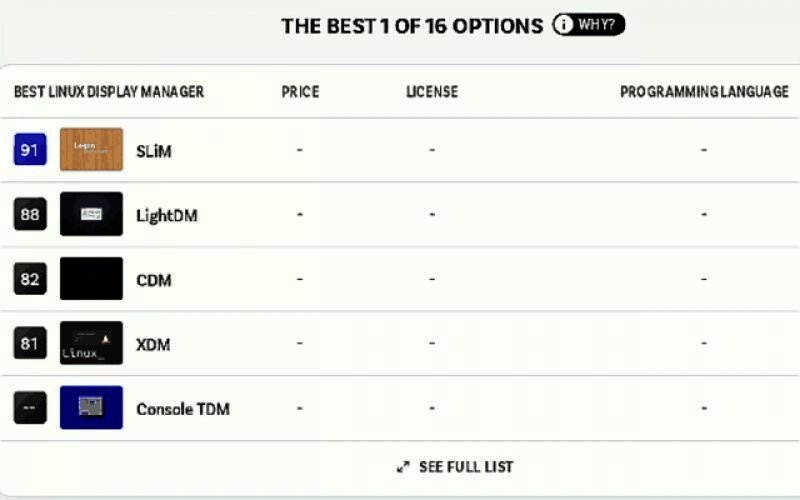
Полный список 16 популярнейших менеджеров https://www.slant.co/topics/2053/~best-linux-display-manager